Introduction
Installation
Guides
- Engine
- Profile
- Browser
- BrowserView
- Navigation
- Content
- Context menu
- DOM
- JavaScript
- Pop-ups
- Dialogs
- Downloads
- Network
- Cache
- Cookies
- Proxy
- Authentication
- Permissions
- Plugins
- Printing
- Passwords
- User data profiles
- Credit cards
- Media
- Zoom
- Spell checker
- Deployment
- Chromium
Troubleshooting
- Logging
- Common exceptions
- Application does not terminate
- Video does not play
- Cannot sign in to Google account
- User data is not stored
- Color scheme
- Startup failure
- Slow startup on Windows
- Unresponsive .NET Application
- Unexpected Chromium process termination
- Unexpected behavior
- Windows 7/8/8.1 end of support
Migration
Installing from ZIP
This guide describes how to add DotNetBrowser downloaded in ZIP acrhive to .NET project.
To include DotNetBrowser into your project, download the required archive, extract assemblies and include them into your project.
Download DotNetBrowser 2.26.2 (.NET Framework)
Download DotNetBrowser 2.26.2 (.NET Core)
Download DotNetBrowser 2.26.2 (Cross-platform)
Assemblies list
The library consists of the following assemblies:
DotNetBrowser.dll— data classes and interfaces;DotNetBrowser.Core.dll— the core implementation;DotNetBrowser.Logging.dll— the DotNetBrowser Logging API implementation;DotNetBrowser.WinForms.dll— the classes and interfaces for embedding into a WinForms app;DotNetBrowser.Wpf.dll— the classes and interfaces for embedding into a WPF app;DotNetBrowser.AvaloniaUi.dll— the classes and interfaces for embedding into an Avalonia app;DotNetBrowser.Chromium.Win-x86.dll— the Chromium 32-bit binaries for Windows;DotNetBrowser.Chromium.Win-x64.dll— the Chromium 64-bit binaries for Windows;DotNetBrowser.Chromium.Win-arm64.dll— the Chromium ARM64 binaries for Windows;DotNetBrowser.Chromium.Linux-x64.dll— the Chromium 64-bit binaries for Linux;DotNetBrowser.Chromium.Linux-arm64.dll— the Chromium ARM64 binaries for Linux;DotNetBrowser.Chromium.macOS-x64.dll— the Chromium 64-bit binaries for macOS.DotNetBrowser.Chromium.macOS-arm64.dll— the Chromium ARM64 binaries for macOS.
DotNetBrowser itself depends on protobuf-net, and you can find the corresponding assemblies in the distribution archive.
Platform-specific
If you need DotNetBrowser to work only on a specific platform, you can add the appropriate assemblies to the project references listed below.
If your application runs only on 64-bit platforms, and you do not need to support 32-bit platform, you can add only 64-bit binaries.
Cross Platform
DotNetBrowser.dll
DotNetBrowser.Core.dll
DotNetBrowser.Logging.dll
DotNetBrowser.Chromium.Win-x86.dll
DotNetBrowser.Chromium.Win-x64.dll
DotNetBrowser.Chromium.Win-arm64.dll
DotNetBrowser.Chromium.Linux-x64.dll
DotNetBrowser.Chromium.Linux-arm64.dll
DotNetBrowser.Chromium.macOS-x64.dll
DotNetBrowser.Chromium.macOS-arm64.dll
Windows AnyCPU
DotNetBrowser.dll
DotNetBrowser.Core.dll
DotNetBrowser.Logging.dll
DotNetBrowser.Chromium.Win-x86.dll
DotNetBrowser.Chromium.Win-x64.dll
DotNetBrowser.Chromium.Win-arm64.dll
Windows x86
DotNetBrowser.dll
DotNetBrowser.Core.dll
DotNetBrowser.Logging.dll
DotNetBrowser.Chromium.Win-x86.dll
Windows x64
DotNetBrowser.dll
DotNetBrowser.Core.dll
DotNetBrowser.Logging.dll
DotNetBrowser.Chromium.Win-x64.dll
Windows ARM64
DotNetBrowser.dll
DotNetBrowser.Core.dll
DotNetBrowser.Logging.dll
DotNetBrowser.Chromium.Win-arm64.dll
Linux x64
DotNetBrowser.dll
DotNetBrowser.Core.dll
DotNetBrowser.Logging.dll
DotNetBrowser.Chromium.Linux-x64.dll
Linux ARM64
DotNetBrowser.dll
DotNetBrowser.Core.dll
DotNetBrowser.Logging.dll
DotNetBrowser.Chromium.Linux-arm64.dll
macOS x64
DotNetBrowser.dll
DotNetBrowser.Core.dll
DotNetBrowser.Logging.dll
DotNetBrowser.Chromium.macOS-x64.dll
macOS ARM64
DotNetBrowser.dll
DotNetBrowser.Core.dll
DotNetBrowser.Logging.dll
DotNetBrowser.Chromium.macOS-arm64.dll
UI framework
If you develop a desktop application where you want to display some web content, add one more assembly to your project references depending on the UI framework you use.
WPF
DotNetBrowser.dll
DotNetBrowser.Core.dll
DotNetBrowser.Logging.dll
DotNetBrowser.Chromium.Win-x86.dll
DotNetBrowser.Chromium.Win-x64.dll
DotNetBrowser.Chromium.Win-arm64.dll
DotNetBrowser.Wpf.dll
If your WPF application runs on 64-bit platforms, and 32-bit ones are not supported, it is enough to reference only DotNetBrowser.Chromium.Win-x64.dll along with the rest above-mentioned assemblies.
WinForms
DotNetBrowser.dll
DotNetBrowser.Core.dll
DotNetBrowser.Logging.dll
DotNetBrowser.Chromium.Win-x86.dll
DotNetBrowser.Chromium.Win-x64.dll
DotNetBrowser.Chromium.Win-arm64.dll
DotNetBrowser.WinForms.dll
If your WinForms application runs on 32-bit platforms, and 64-bit platforms are not supported, it is enough to reference DotNetBrowser.WinForms.x86.dll along with the rest above-mentioned assemblies.
Avalonia UI
DotNetBrowser.dll
DotNetBrowser.Core.dll
DotNetBrowser.Logging.dll
DotNetBrowser.Chromium.Win-x86.dll
DotNetBrowser.Chromium.Win-x64.dll
DotNetBrowser.Chromium.Win-arm64.dll
DotNetBrowser.Chromium.Linux-x64.dll
DotNetBrowser.Chromium.Linux-arm64.dll
DotNetBrowser.Chromium.macOS-x64.dll
DotNetBrowser.Chromium.macOS-arm64.dll
DotNetBrowser.AvaloniaUi.dll
If your Avalonia UI application runs on a certain platform only, and the other platforms are not supported, it is enough to reference the DotNetBrowser.Chromium.Xxx DLL for that platform only.
Adding referenced assemblies to project
-
In Solution Explorer, right-click References and select the Add Reference… menu item:
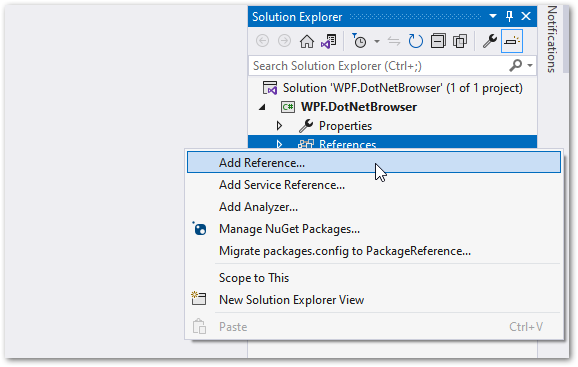
-
In the opened Reference Manager dialog, click the Browse… button:
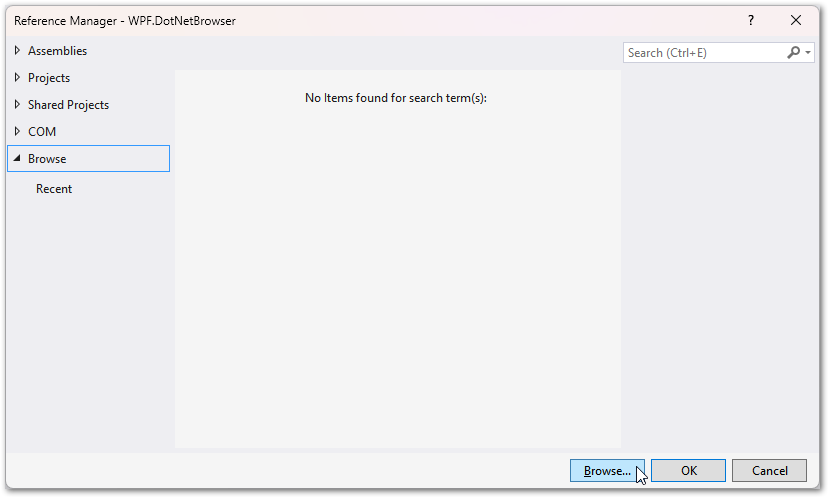
-
Select the desired assemblies and click Add:
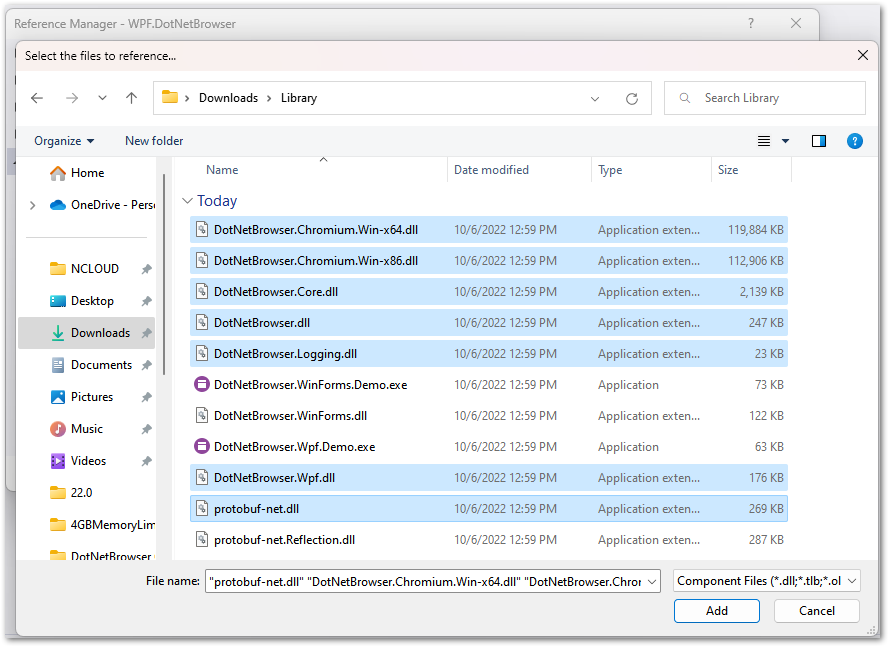
-
Double-check all selected references are added and appear in the Reference Manager dialog and click OK:
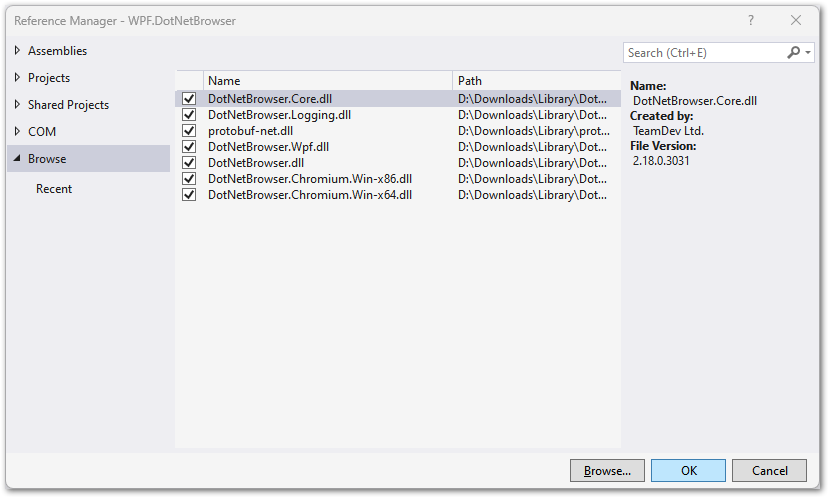
Adding DotNetBrowser.Chromium.xx-yy.dll is optional; DotNetBrowser.Chromium.xx-yy.dll is found automatically if it is located in the same folder as DotNetBrowser.dll.